How to Sync your VRBO and Airbnb accounts to VR Calendar Sync
Connecting your VRBO and Airbnb accounts to VR Calendar Sync is easy! We offer two different ways to sync your calendar, either “one way” or “two way / bi directional”. For the purposes of these instructions, VRBO will also refer to syncing your calendar form Homeaway, as the directions are exactly the same, just log into your Homeaway account instead of VRBO.
One-Way VRBO / Homeaway Calendar Sync
One way sync usually refers to the method of Exporting your calendar FROM VRBO, Airbnb, or Homeaway and syncing it with your WordPress website via VR Calendar Sync. Here are the steps to do that.
First, log into your Owners Dashboard on VRBO
- Click Calendar.
- Click the Import/Export Calendar icon.
- Click Export then Copy the URL

The URL should look something like this:
http://www.admin.vrbo.com/icalendar/5c7d74fc26f04331a2ffb24cd632450175.ics (note this is a NON working URL please use your own)
Lastly, follow the instructions to create a new calendar in VR Calendar Sync here: http://www.vrcalendarsync.com/screenshots/docs/#add_calendar
One Way Airbnb Calendar Sync
To sync from your Airbnb account to VR Calendar Sync, all you need to do is the following. First, log into your Airbnb account. Then:
- Go to Manage Listings on airbnb.com
- Click Calendar and more for the listing you want to edit
- Click Availability Settings in the top-right corner of your calendar view
- Under Sync Calendars, select Export calendar
- Copy and paste the Airbnb calendar link into VR Calendar Sync
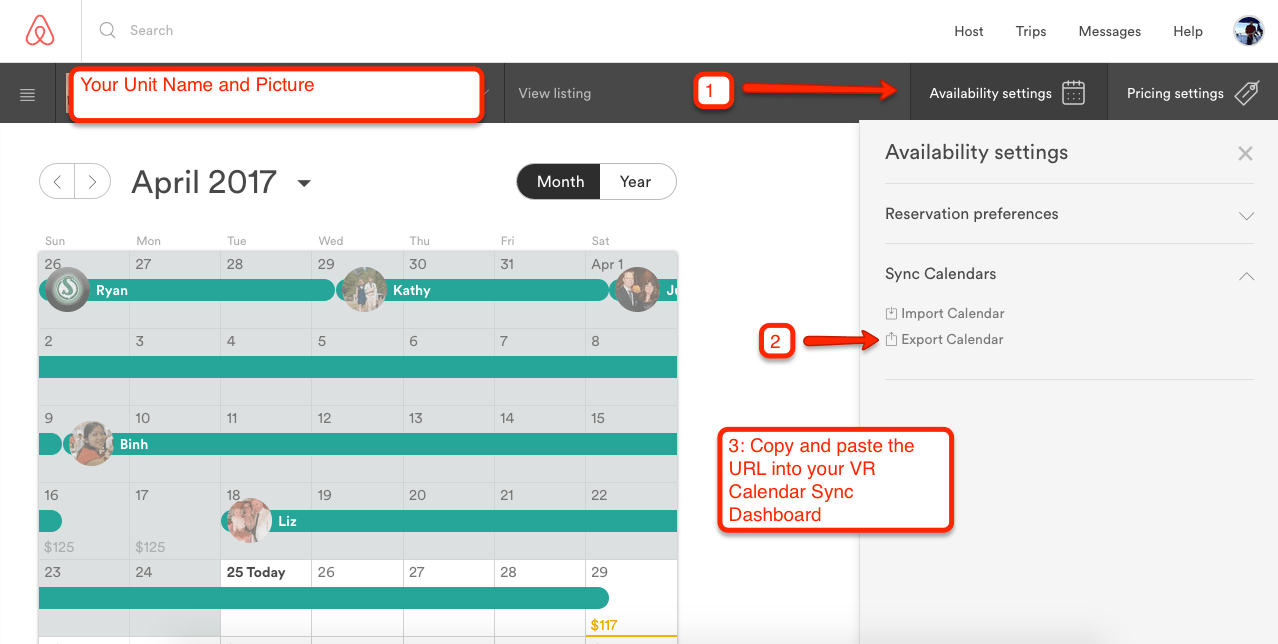
Lastly, follow the instructions to create a new calendar in VR Calendar Sync here: http://www.vrcalendarsync.com/screenshots/docs/#add_calendar
Two-way / bi-directional VRBO and Airbnb Calendar Sync
Two-way or bi-directional sync refers to the process of both IMPORTING a calendar from a third party source such as Airbnb / VRBO as described above, and also exporting your VR Calendar back to the service. The benefit of two way sync is that you can take direct bookings on your website through VR Calendar, and not worry about double bookings because your booking will instantly be exported back out to Airbnb, VRBO etc blocking the calendar there!
To set it up, first make sure you added a calendar already, and followed the Import steps above for all your source calendars.
Next, get the Calendar Export link from your VR Calendar by doing the following:
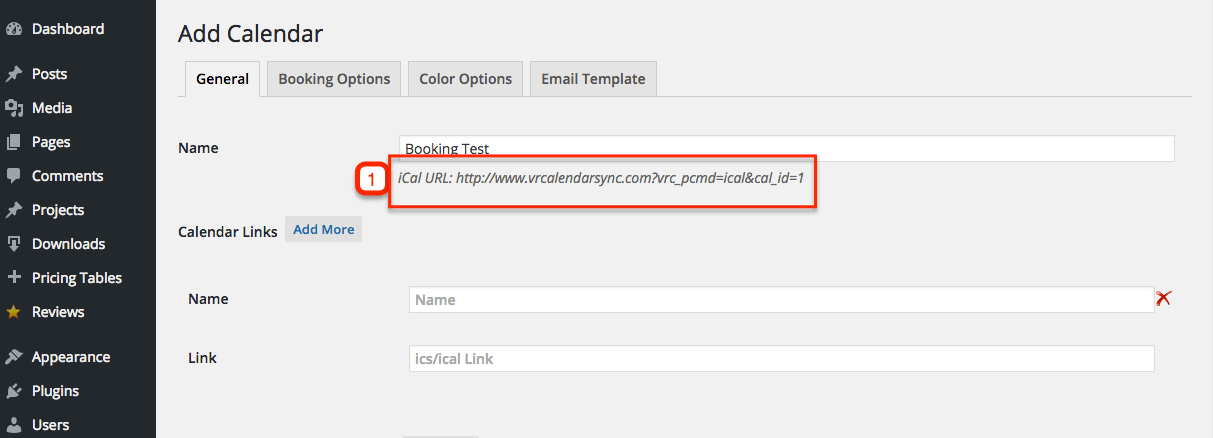
Copy the URL above (number 1) – and insert it into the IMPORT section of either Airbnb or VRBO. The process is exactly the same as getting the export link, but just choose import and you are done!
