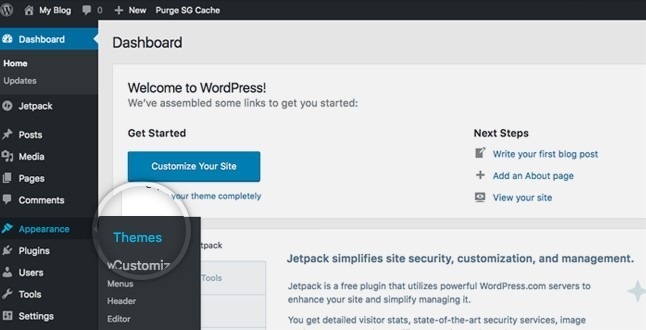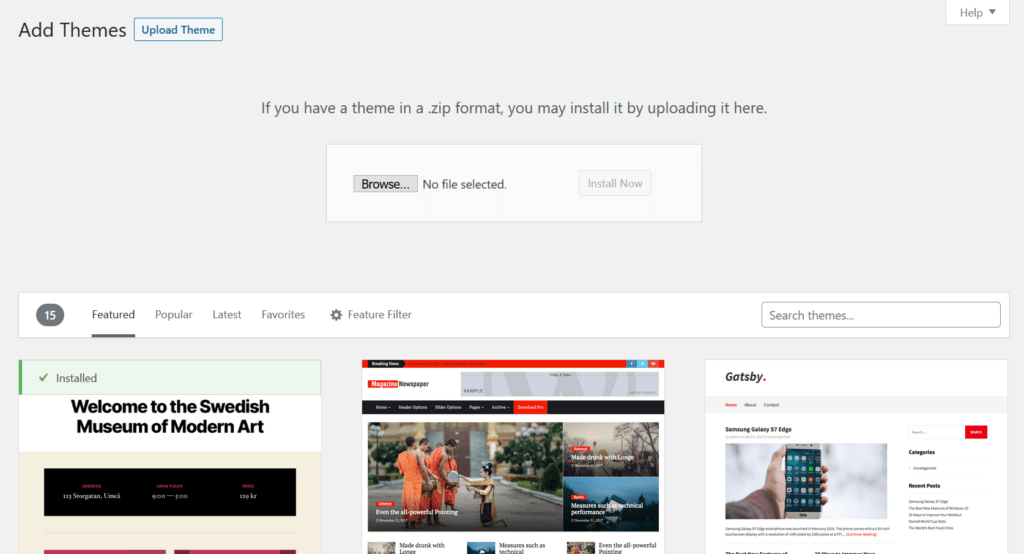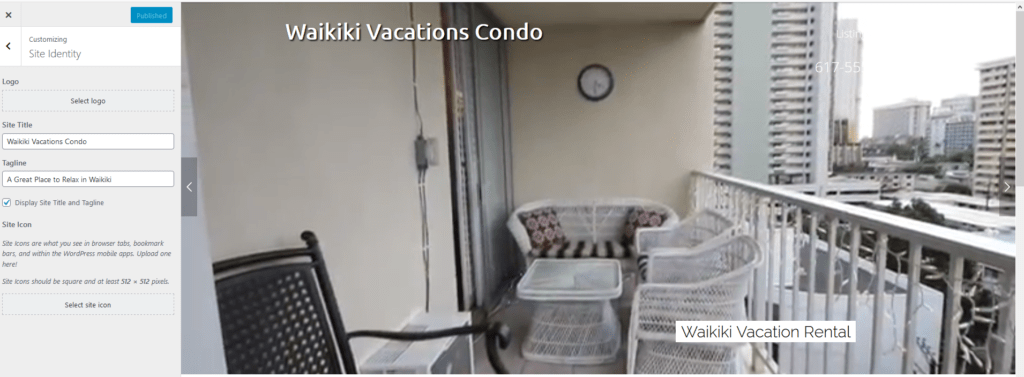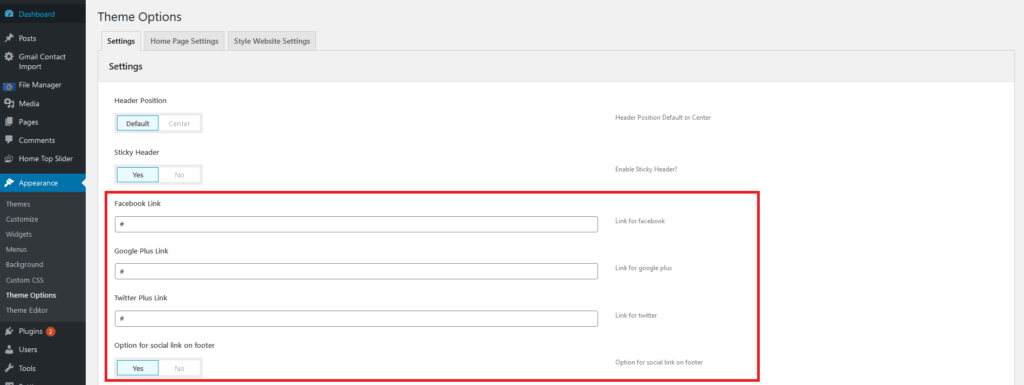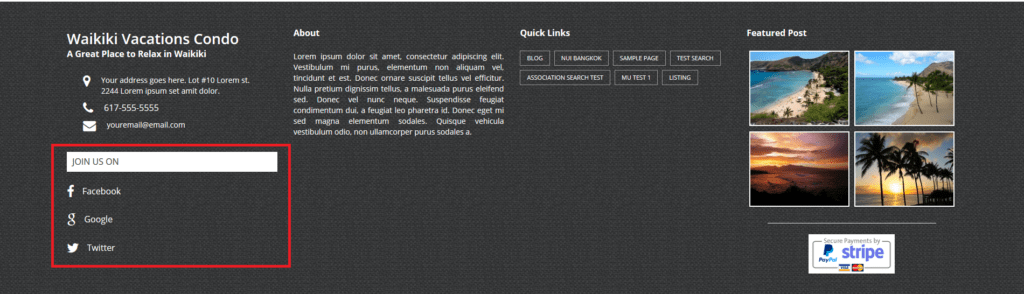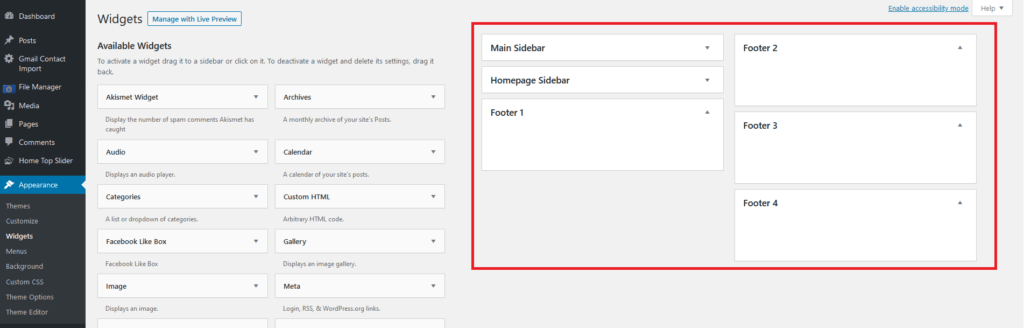Documentations for Vacation Rental Theme
How to activate Vacation Rental Theme in WordPress?
The first thing you need to do when you want to install a new WordPress theme is to login to your site admin page. Once there, go to Appearance -> Themes.
Here, you will see all the themes you have currently installed in your application. To add another one, simply click on the Add New button.
Click Upload Theme then browse and select the Vacation Rental Theme .zip you purchased and click activate.